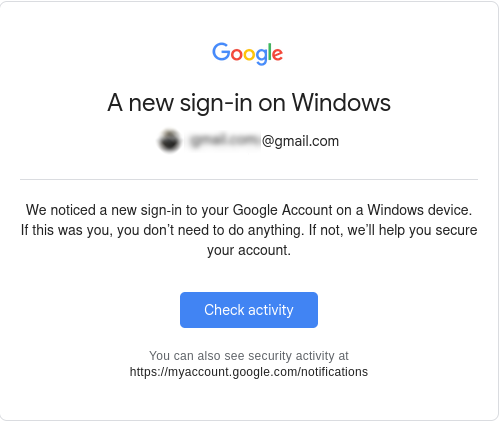I run Linux obviously… and sometimes Wine blows my mind with how good it is. I have several cases lately however, where my mind isn’t exactly… blown…
This was going to be a guide on running VirtualBox 6.0.24 on Debian testing. TLDR; VMWare Workstation is Free for Linux, and is probably a much better idea anyway. Still though, wanted to document the journey.
So… XP as a guest has not been supported by any of the major virtualization solutions for years at this point. Now sure, you can install and run XP just fine on any of them… but 3D acceleration for smooth desktop operation is another story. Today, I’m going to see just how much of a pain in the ass that is – getting a 2019 VirtualBox packaged for Debian Buster… running on Debian Trixie (testing) in 2025.
SPOILER: This didn’t work; if you’re determined though, I’m sure you could get it working. This will get you Vbox installed, and the application runs, but you can’t actually run a VM… in my case anyway. I have a mismatch of Sid/Trixie/Bookworm though, and generally that is bad practice 🙂 See the alternate solution… just scroll down a bit.
If you try and just go for it, you’ll be met in the very least with a message informing you that you system lacks these dependencies:
dpkg: dependency problems prevent configuration of virtualbox-6.0:
virtualbox-6.0 depends on libssl1.1 (>= 1.1.1); however:
Package libssl1.1 is not installed.
virtualbox-6.0 depends on libvpx5 (>= 1.6.0); however:
Package libvpx5 is not installed.
virtualbox-6.0 depends on python (<< 2.8); however:
Package python is not installed.
virtualbox-6.0 depends on python (>= 2.7); however:
Package python is not installed.
virtualbox-6.0 depends on python:any (>= 2.6.6-7~).
You’ll need an older libssl package. libssl1.1_1.1.1n-0+deb10u6_amd64.deb is easily found on Debian’s site, there will be a link at the end of the article too. For me, a simple dpkg -i installed this with 0 problems… So far, so good!
For libvpx5:
wget http://ftp.debian.org/debian/pool/main/libv/libvpx/libvpx5_1.7.0-3+deb10u1_amd64.deb
sudo dpkg -i libvpx5_1.7.0-3+deb10u1_amd64.deb
Now, Python… obviously Python 2 is dead. I first tried this with the python-is-python3 package; I wish this would have worked. The backup plan is installing Python 2.7 from Bullseye, which I’d have liked to avoid.
Steps for Python 2.7…
Download http://ftp.debian.org/debian/pool/main/libf/libffi/libffi7_3.3-6_amd64.deb
dpkg -i libffi7_3.3-6_amd64.deb
If you’re running as root, you can save time with a single command for the download / install. Here is the next thing we’ll need:
wget http://ftp.debian.org/debian/pool/main/p/python2.7/libpython2.7-minimal_2.7.18-8+deb11u1_amd64.deb && dpkg -i libpython2.7-minimal_2.7.18-8+deb11u1_amd64.deb
For the next two, I had to tell it to ignore a dependency. “mime-support” is no longer a package, and I have the new version installed, so this should be OK.
Wget http://ftp.debian.org/debian/pool/main/p/python2.7/libpython2.7-stdlib_2.7.18-8+deb11u1_amd64.deb && sudo dpkg -i –force-depends libpython2.7-stdlib_2.7.18-8+deb11u1_amd64.deb
Again, we have to do that for the actual Python 2.7 package
wget http://ftp.debian.org/debian/pool/main/p/python2.7/python2.7_2.7.18-8+deb11u1_amd64.deb && dpkg -i –force-depends python2.7_2.7.18-8+deb11u1_amd64.deb
At this point, I removed python-is-python3, since we don’t want to be trying to run python2 code on python3 when we have 2.7 installed; so apt remove –purge python-is-python3
VirtualBox will still complain about missing python. Oh well. Use the Force!
sudo dpkg -i –force-depends virtualbox-6.0_6.0.24-139119~Debian~buster_amd64.deb
At this point, Virtualbox was indeed installed however there were problems finishing the setup. Something to do with the kernel modules, maybe the vbox networking, stuff like that. EVERY TIME I used apt, I had to –fix-broken install which REMOVED virtualbox. Then I had to reinstall it, telling it to ignore the python situation. The problem looked related to kernel modules \ lack of kernel headers installed so I made sure I had those installed. Anyway, big f’n mess.
I figured I’d share because for someone determined enough, you’ll probably get it working. At this point, VirtualBox does indeed start, you can start to configure a VM, etc. Just when you try to actually launch a VM, it will complain and fail.
Alternate Solution:
But guess what…. There is a major VM solution that supposedly still supports accelerated graphics on XP. VMWare Workstation – which at the time of writing this – is completely free. You just need to sign up with your email, but no credit card or any BS like that.
You’ll need an older version of the VMWare Guest Tools:
https://packages.vmware.com/tools/releases/10.0.12/windows/
Just download the ISO, and after you install XP you can mount it and the installer should start right up. Reboot and you should be good.
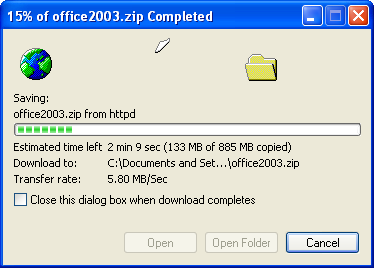
Man… Been a while since I’ve seen THAT dialog box! Mainly because I used XP for years with FireFox.








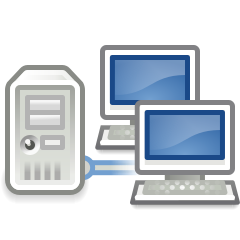 As stated last time; When you’re no longer serving DNS from the same machine as your DHCP server, local hostnames may become an issue.
As stated last time; When you’re no longer serving DNS from the same machine as your DHCP server, local hostnames may become an issue.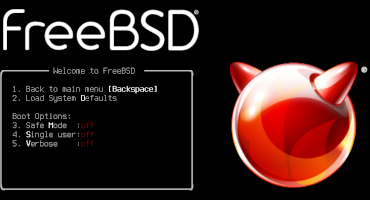
 In my experience, neither opkg’s command line interface, nor Luci’s web interface will allow you perform all available upgrades, all in one go.
In my experience, neither opkg’s command line interface, nor Luci’s web interface will allow you perform all available upgrades, all in one go. PiHole is a thing, so is AdGuard Home— these are both excellent, and work well. They’re easy. you don’t have to be a network administrator to get up and running.
PiHole is a thing, so is AdGuard Home— these are both excellent, and work well. They’re easy. you don’t have to be a network administrator to get up and running.