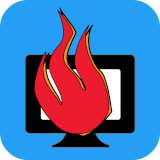A completely FREE, multi-platform 4.4BSD-based UNIX-like operating system with a strong focus on proactive security and integrated cryptography.
First of all, I’m going to disclose that I haven’t really used OpenBSD extensively for my daily computing. While I’ve installed it several times, I always ended up choosing something else in the end. I was particularly interested in trying it out on my web server and even thought about using it on my ThinkPad. The installations went smoothly, and the hardware was well-supported. These are my thoughts on OpenBSD, why I’m not using it right now and why I may use it in the future.
Setting up OpenBSD with a graphical X11 desktop, FVWM window manager, and xenocara display manager is surprisingly easy, even for someone without any previous experience. It’s straightforward to get started, and the default security measures can be a definite plus. However, to use it effectively without these features becoming a hindrance, you need to understand the relationship between OpenBSD and their vision of a secure Unix sytem.
When it comes to partitioning, OpenBSD’s approach to partitioning is definitely not much like your typical modern Linux distribution. If you’re used to the very simple, one size fits all with just a big root (/) and maybe a couple GB for swap, this may seem foreign. Each partition should be sized carefully. They’ll have their own unique locked down permissions, which can enhance security. For example, an X11 installation typically remains stable in size, including a little wiggle room for updates. While all Unix-like systems use permissions, OpenBSD takes it to another level. This can be great for security but requires some learning to manage effectively. This table from their manual page does a much better job as a visual representation than anything I could put into words.
“The exact set of partitions created depends on available free space, how fragmented the free space is and some machine dependent variables, but will be approximately (as follows)”
| > 10GB Free | > 2.5GB | > 700MB | < 700MB | |
| / | 150MB – 1GB | 800MB – 2GB | 700MB – 4GB | 1MB – 2GB |
| swap | 80MB – 256MB | 80MB – 256MB | 1MB – 256MB | |
| /usr | 1.5GB – 30GB | 1.5GB – 30GB | ||
| /home | 1GB – 300GB | 256MB – 2GB | ||
| /tmp | 120MB – 4GB | |||
| /var | 80MB – 4GB | |||
| /usr/X11R6 | 384MB – 1GB | |||
| /usr/local | 1GB – 20GB | |||
| /usr/src | 2GB – 5GB | |||
| /usr/obj | 5GB – 6GB |
Source: Disk Allocation, The OpenBSD Man Page
Server [ link
]
This will be a common theme on OpenBSD. Security. You’ll definitely see that given the option, most things will take the back seat to security if the choice arises. This isn’t a bad idea, but I can see how some people get the idea you’d have to be at least a little paranoid to want an OS as locked down and granular as this one. Or Maybe I’m just a s*** sysadmin?? Never the less…
Personally, my main gripe is that I can be quite particular about certain things. I prefer not to set half a dozen just shy of a dozen static partition sizes that can’t be easily adjusted later without redoing others. I don’t want to spend hours researching and comparing just to get everything perfect! You can opt for auto-partitioning, which I recommend, but depending on your disk size, adding extra packages can be hit or miss. I did an install on a 16 GB SSD recently and found that I was quickly completely out of room after installing an additional desktop environment and web browser. I’ve used the same tiny SSD without incident on Debian and FreeBSD with many more applications installed, so it is down to the partitioning. I can’t really fault OpenBSD for this, because I’m the lazy hack that wanted auto-partitioning, but my point is some things just don’t need to be so complicated.
Installing software is straightforward, although OpenBSD has its own rules. For instance, if I recall correctly, only members of staff can allocate more than 1024 MB of memory to their processes. This detail is crucial for tasks like running a database server or even just using Firefox with multiple tabs. This is very easily changed by simply editing a config file, but it is something to be aware of.
As for customization, OpenBSD is a lean and clean OS that offers a high degree of fine-grained control for those willing to invest time in learning it. However, for my needs, FreeBSD and Linux seem to have fewer complexities, and I find it hard to justify the time required to master OpenBSD. For something like a server I could see the initial time investment paying off in return for a long and secure service life.
Some of OpenBSDs features wont appeal to everyone. For instance, hyper-threading is disabled by default to enhance security against CPU exploits related to side-channel attacks. While this is a prudent security measure, it may impact performance. OpenBSD, despite being lightweight, might be less performant than FreeBSD or Linux in similar scenarios. Nevertheless, if OpenBSD’s security model aligns with your needs, performance considerations may become less critical.
Overall, I think OpenBSD is fantastic. However, it’s not my go-to choice for my main machine. I have considered using it for a web server where maximum performance isn’t critical, as my server typically only deals with a load at a fraction of its capacity. OpenBSD is undeniably a robust and secure Unix-like operating system, with excellent documentation and from what I’ve heard some very clean code. To those interested; I’d definitely recommend that you check it out. Ironically, in light of any complaints I have stated above it really is probably the easiest BSD system to get up and running with a full graphical desktop.
Read more about: Operating Systems Software